For customers using the Cashflows gateway
Cashflows AMS support
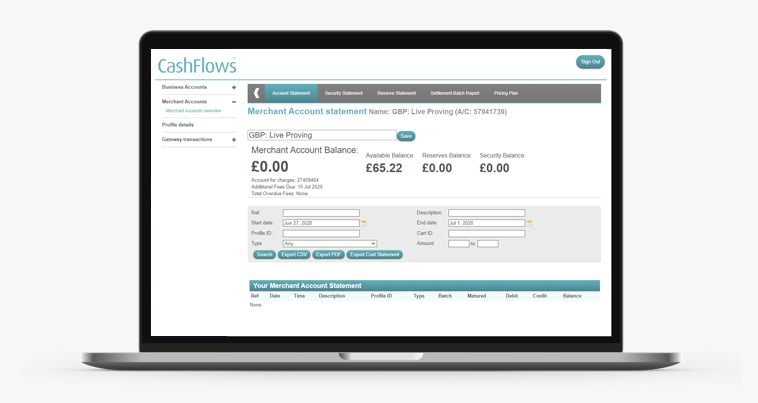
For customers using our Merchant Account Management System
Fast, secure, easy - card processing to support your business
All you need for taking card payments in person
Start taking payments online today
A game-changing tool that puts you in control of your customer applications
Take payments wherever your customers shop
Alternative business financing
Your industry supported with card payments
Fast, secure, easy - card processing to support your business
All you need for taking card payments in person
Start taking payments online today
A game-changing tool that puts you in control of your customer applications
Take payments wherever your customers shop
Alternative business financing
Your industry supported with card payments
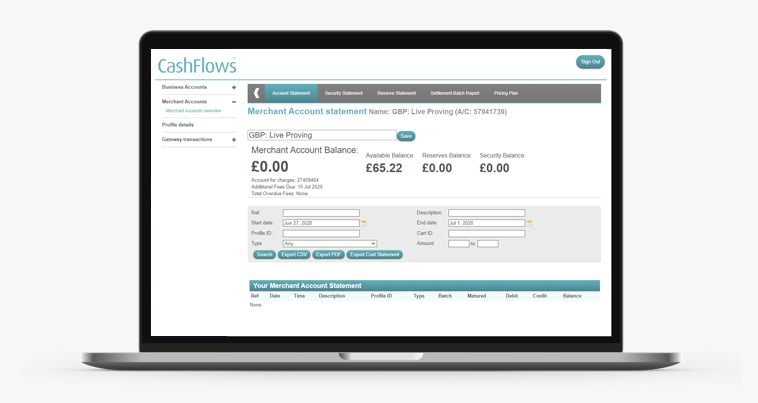
For customers using our Merchant Account Management System